Many organizations using Microsoft 365 encounter a frustrating issue: automatic email forwarding to external addresses simply does not work, even though the rules are set up correctly in Outlook or Outlook on the web. If you are facing this problem, the root cause is likely Microsoft 365’s outbound spam protection policy, which blocks external forwarding by default.
The Problem
Users often forward work emails to an external address to avoid checking multiple mailboxes. This is especially common when they want to consolidate several business accounts into one or when they receive business emails infrequently, such as once a month.
Although the mail forwarding rule appears to be configured properly, no emails are actually forwarded and no error message is displayed.
This can cause confusion and missed communications, especially if the forwarding is part of a business process or critical workflow.
Outbound spam policy
Microsoft 365 includes anti-spam outbound protection, which is designed to prevent misuse of email forwarding. This policy helps stop:
- Data leakage, intentional or accidental.
- Compromised accounts from forwarding sensitive information to attackers.
- Spam campaigns that exploit automatic forwarding features.
By default, Microsoft sets outbound spam protection to block automatic forwarding to external recipients, even when users set forwarding rules themselves.
How to identify this issue
To confirm that external forwarding is blocked:
Go to the Microsoft 365 Defender portal:
https://security.microsoft.com
- Navigate to:
Email & collaboration > Policies & rules > Threat policies > Anti-spam policies (outbound) - Click on the active policy (such as “Default”).
- Click Edit protection settings
- Look for the section titled Automatic forwarding rules.
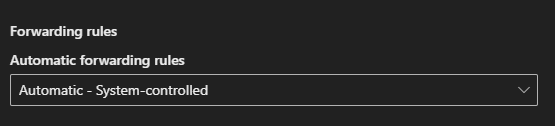
If it is set to Automatic – System-controlled, then users under this policy cannot forward emails to any external address.
Adjust this policy
If your organization has a legitimate need to allow automatic forwarding, an administrator can modify this setting:
- Switch to On – Forwarding is enabled to allow forwarding.
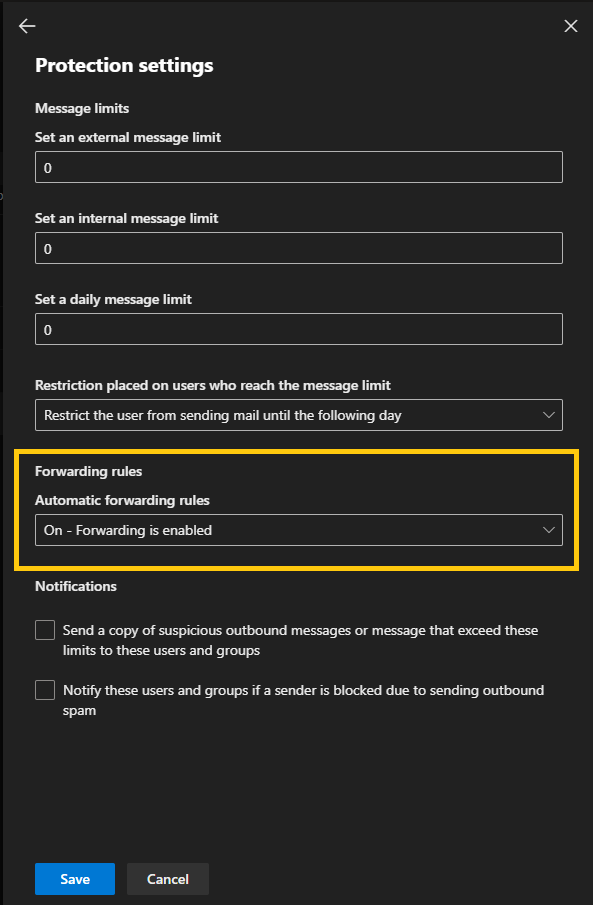
You may need to wait up to 48 hours for this setting to take effect.
Enabling automatic forwarding can introduce risks if not managed properly. It is strongly recommended to restrict this setting to specific users or groups and monitor its use.
Best practices for safer forwarding
- Limit auto-forwarding permissions to only trusted or approved users.
- Regularly review forwarding configurations for all mailboxes.
- Educate staff about data security and the risks of forwarding email externally.
Summary
If automatic email forwarding is not working in Microsoft 365, it is likely due to a security policy blocking it.
Fortunately, the issue is easy to resolve by updating the outbound spam filter settings in the Microsoft 365 Defender portal. With proper configuration and oversight such as limiting permissions, monitoring usage and educating staff your organization can ensure secure and reliable email forwarding.
